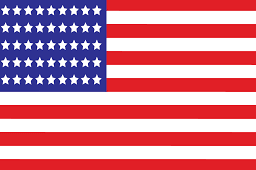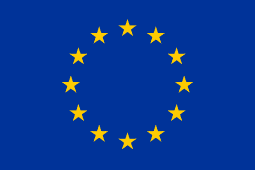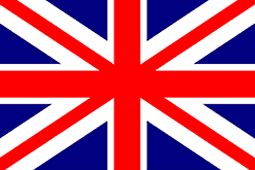How to Choose the Perfect Mechanical Keyboard Switches?
Mechanical keyboard switches are the core components of a mechanical keyboard. These unique little devices are the main contributors to the tactile and clicky experience. But there are numerous types of keyboard switches with different names and features, do you know which type of switches serve you the best?
In this article, we will dive into the differences of mechanical switches to help you find your Mr. or Mrs. Right!

Contents
1. The Secret of Mechanical Keyboard SwitchesB. The Components of Keyboard Switches
C. Types of Keyboard Switches: Linear, Tactile, and Clicky
D. Parameters of the Keyboard Switches
E. Switch Color Options
F. Longevity of Keyboard Switches
G. Switches Comparison Guide
H. Hot Swappable Keyboard and Soldered Switch
I. What Are the Differences Between 3-Pin and 5-Pin Cherry MX?
2. How to Choose the Right Switch?
3. Mechanical Keyboard Switches Brand
4. Our Verdict
5. Terminology
The Secret of Mechanical Keyboard Switches
What Are Keyboard Switches?
Mechanical Keyboard Switches, known as Keyboard Switches, are the mechanisms under the keycaps on a mechanical keyboard. They register every single press of a key. The variety of auditory feedback, tactile feedback, and force to activate the switch define your typing experience.
The Components of Keyboard Switches
Mechanical keyboard switches consist of metal contacts, the structure of different components directly affects the auditory feedback of the mechanical keyboard, let’s take a look at the below illustration.
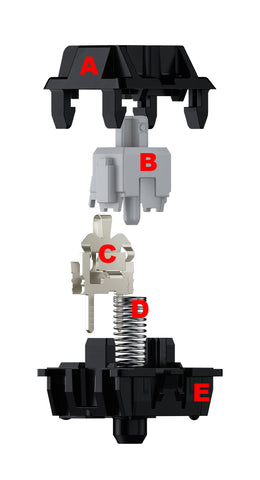
A. Upper Housing - Keycap stabilizer with buckle, it is designed to protect the movement of the mechanical switch and belongs to the packaging mechanism.
B. Stem - The part underneaths the keycap that moves down when pressed, creating key travel feel and determines the switch type. The clicky switch is a sub-set type of switch that focuses on producing a tactile bump and loud audible click with each keypress.
C. The Crosspoint Metal Contact - The Stem has two metal contacts composed of a dynamic and a static plate. Once you press a key, the contact mechanism hits the PCB and closes the switch circuit, thus rendering a keypress.
D. Spring - The resistance of the coil spring determines the amount of force needed to actuate the key. It also guides the switch to slide back to its original position. Material, number of coils, and coil diameter affect the restoring force; stainless steel wire, carbon steel, piano wire are common materials for mechanical springs.
E. The Base Housing - This bottom housing component is the final part of the key switch anatomy. The base housing is where the actual installation of the switch to the keyboard, is mounted to the PCB.
Types Of Keyboard Switches: Linear, Tactile, and Clicky
Before dividing into the types of mechanical switches, let’s take a look at the characteristics of the mechanical switches.
Click Sound
The sound and principle are different when pressing the key, and the difference in the installation medium will also generate different sounds. By pressing down a switch, a clicky switch generates vibration and creates a sound by squeezing the upper housing of the mechanical switch, while the base housing hits the positioning board or PCB board.
Typing Feel
Bump feedback: A pause and snap-in as the key is pressed down.
Straight and smooth: A smooth feeling when pressing the switch from top to bottom.
Based on the sound and feedback given by tapping the mechanical switch, they can be divided into three categories, linear, tactile, and clicky.
Linear - The keystroke is consistent and smooth.
Tactile - A bump in the middle of travel, usually around the actuation point.
Clicky - A bump in the middle of travel accompanied by a sharp “click” sound.
Linear Switches: Smooth as Butter
1. What Are Linear Switches?
The linear switch is the simplest. It is a switch that focuses on generating a smooth, continuous actuation without any feedback or noise. The key travel is a straight downward drop with no tactile bump or clicks leaf from the moment you start pressing the key, thereby, a key is easily bottomed out . The linear switch is very suitable for those who like quiet and smooth typing.

2. Should You Get Linear Switches?
Linear switches are both smooth and easy to use, they are very popular in the gaming community, especially the linear speed switch. People who are used to using membrane keyboards may bottom out the switches too often which can cause mild finger pain and discomfort. Therefore, those new to the mechanical keyboard are not recommended to choose linear switches. However, once you get used to linear switches, you will find them very pleasant and fall in love with them!
Tactile Switches: Bumpy and Satisfying
1. What Are Tactile Switches?
Tactile switches have a small tactile bump that provide resistance and produce a relatively quiet audible click. Based on the feedback as you type, you can tell by the sound and feel at the point of key actuation. Not to mention that they are satisfying and fun to type on.

2. Should You Get Tactile Switches?
Tactile switches are fun to use and offer you good feedback when typing, allowing you to enjoy a satisfying bump with every key travel. Tactile switch produces bump of varying sizes when key travel is registered (depending on the switch type), and it produces a small clicking sound. It is not as loud as a clicky switch and using it in public will not attract too much attention. For beginners or anyone new to mechanical keyboards, the tactile switch is a good choice and will be a nice upgrade from your membrane keyboard.
Clicky Switches: Loud and Bumpy
1. What Are Clicky Switches?
The clicky switch produces a tactile bump and a loud clicking sound every time key travel is registered. When typing, you don’t have to bottom out the keys, it provides good feedback, and you get a slight indication of a keypress so you know that everything is working properly. You can release the key immediately after receiving the feedback.

2. Should You Get Clicky Switches?
Clicky Switch is fun to use and can provide the best feedback of all the switch types, but before buying a keyboard with a clicky switch, you should consider its sound. Although you may like the click sound, using a mechanical keyboard with clicky switches at the office or in a library may not be a good idea, as they are loud and may irritate those around you. Of course, if you are working in a private space or have a dedicated space that does not need to be very close to others, just choose your favorite two-segment keyboard.
Parameters of the Keyboard Switches
The various parameters of the mechanical switches determine their performance and feel when you type on them.
- Total travel distance: represents the maximum distance the actuating element can travel during its operational cycle.
- Pretravel: represents the distance or angle through which the actuator on the limit switch must travel before it trips the switch contacts.
- Initial force: represents the magnitude of the force that is needed to produce actuator movement.
- Actuation force: represents the force received when the switch is triggered.
- Tactile force: represents the force that a mechanical switch receives when passing through the operating point.
- Bottom-out force: represents the force when the mechanical switch bottom out.
- Actuation point: represents the force needed to actuate the key to the keyboard. It’s also called operating position.
- Tactile point: represents where you can feel in the keypress before bottoming out. On linear switches, there is no tactile position.
- Reset point: represents the point at which the switch stops registering a keypress.
According to the trajectory curve of different switches when bottoming out, the characteristics of different switches are more intuitive than parameters. Take a look at the following example of Cherry MX switches.
The red line in the figure is the trajectory of clicking the switch, and the black line is the switch rebound.
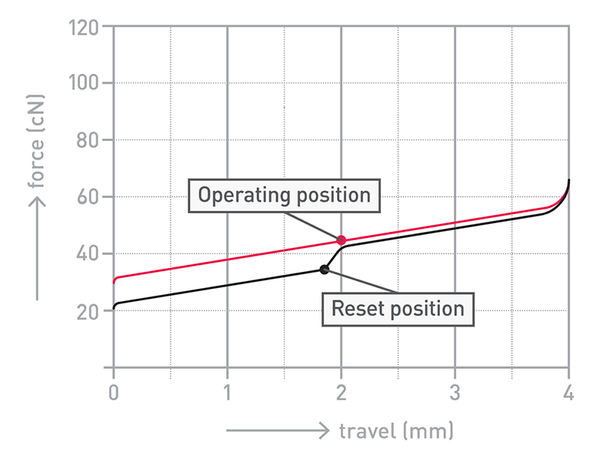
- The initial force is 30cN, that is, the force greater than 30cN can drive the mechanical switches to move.
- When the force gradually reaches 45cN, the actuation point is reached. At this time, the travel is 2mm, the switch is closed, and an effective signal is generated, that is, the word has been typed.
- When you release the key, it resets at 1.9mm, you can press it again at this time. When the actuation point is very close to the reset point, it is very helpful for double-tap or triple-tap, especially in games.
- When your force reaches 65cN, the total travel of the mechanical switch is 4mm, that is, the mechanical switch has bottomed out. At this time, your finger and the spring's resilience will gradually decrease, and the travel will gradually return to the original point from 4mm.
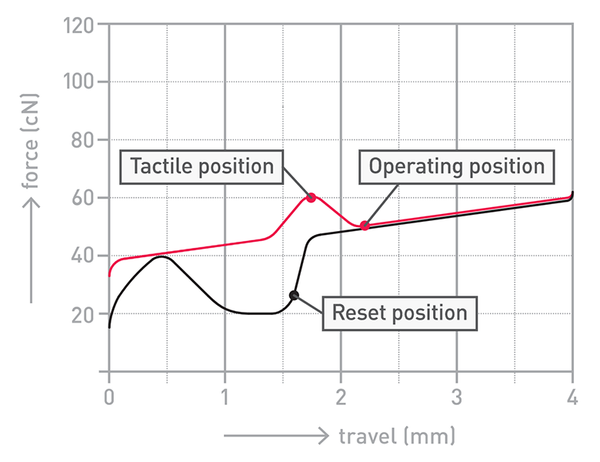
- The actuation point at 2.2mm, the reset point is at 1.6mm, and the button can be triggered with only 45cN of force.
- When the force reaches 65cN and the operating point is reached, the switch will give you tactile feedback. At this time, the button has reached the bottom of its 4mm travel.
Switch Color Options
There are a lot of options when it comes to tactile feedback and audible click. Mechanical keyboards are generally classified according to their switches, and switches are classified by color which embodies different design principles. Black, Red, Brown, and Blue switches feature different audible clicks and a tactile bump.
| Switch Color | Type | Feel |
| Blue | Clicky | Medium Bump |
| Brown | Tactile | Medium Bump |
| Red | Linear | No Bump |
| Green | Clicky | Stiffer |
| Black | Linear | Stiffer |
| Silver | Linear | Lighter |
Blue Switches – Clicky with a Medium Bump
Blue switch has the most noticeable mechanical feel, with clicky sound and the distinct sense of operating, it’s ideal for gaming or typing, delivers a very comfortable feeling and a sense of rhythm. However, people may find Blue switch has an input latency issue if they prefer a highly responsive switch, so the Blue switch may not be the best option for high-speed typing and long hours typing.
Brown Switches – Tactile with a Medium Bump
It is a relatively modest switch and barely tactile, its sound is not as crisp as the Blue switch. The blue switch also has the lightness of the Red switch, a tactile feel that is close to a membrane keyboard. Brown switch is ideal for those who are new to a mechanical keyboard.
Red Switches - Linear Without Bump
Red switch requires less force to actuate and light. It is very popular when typing. It will feel like flying between your fingers. It is very suitable for long-time typing and high-speed input. At the same time, the red switch triggers fast and can also take care of it well. To the game, the red switch is also very suitable for novices to buy.
Green Switches - Clicky, Stiffer
Similar to the Blue switch, but the spring is stronger which makes it rebounds higher and more powerful. In other words, the Green switch is designed for gaming.
Black Switches - Linear, Stiffer
It is a kind of power mechanical switch, it neither tactile nor clicky. The black switch can come across as stiff. This type is thus less suitable for the kind of nimble key work most speed and touch typists depend on, it is not recommended for novices to try the black switch.
Silver Switches – Linear, Lighter
It is called the switch of speed, you can trigger it by just pressing it down a distance of 1.2mm. As a result, the delay between pressing down a key and performing an action is kept to a minimum, making Speed Silvers a refreshed favorite for gamers. However, because it is too sensitive, it’s easy to accidentally touch more than one key when typing or playing games.
Sounds of Different Switches
Cherry MX Blue
Cherry MX Red
Gateron Brown
Kailh Speed Bronze
Kailh Speed Copper
Kailh Speed Gold
Cherry MX Silver
Longevity of a Keyboard Switches
In addition to personal preference for the switch, the longevity of the switch is also a factor to consider. No matter how much money you spend on a mechanical keyboard, you want it to last long enough to work reliably for a long time.
The common Cherry MX switches, the Gateron switches, and the OUTEMU switches are typically rated at 50M keystrokes, and the Kevlar switch has a lifespan of around 70M-80M. With frequent use, the switch can last up to 10 to 15 years.
Logitech, Razer, and other large keyboard companies have released mechanical switches that can be used more than 80M times. The mechanical switches using Hall effect technology are evaluated as 1B times.
Switches Comparison Guide
The following is a list of the most popular mechanical switches and their distinct features.
They are classified by linear, tactile, and clicky types, you can sort the features according to preferences, yourself, which will help you determine the most suitable switch for your needs.
| Brand | OEM | Switch name | Cherry MX equivalent | Clicky | Tactile | Linear | Actuation force | Tactile force | Actuation point | Total travel | Durability (actuations) | |
|---|---|---|---|---|---|---|---|---|---|---|---|---|
| Cherry | Cherry | Black | Cherry MX Black | No | No | Yes | 0.60 N | N/A | 2.0 mm | 4.0 mm | >100M | |
| Cherry | Cherry | Red | Cherry MX Red | No | No | Yes | 0.45 N | N/A | 2.0 mm | 4.0 mm | >100 M | |
| Cherry | Cherry | Brown | Cherry MX Brown | No | Yes | No | 0.45 N | 0.55 N | 2.0 mm | 4.0 mm | >100 M | |
| Cherry | Cherry | Blue | Cherry MX Blue | Yes | Yes | No | 0.50 N | 0.60 N | 2.2 mm | 4.0 mm | >50 M | |
| Cherry | Cherry | Green | Cherry MX Green | Yes | Yes | No | 0.70 N | 0.80 N | 2.2 mm | 4.0 mm | >50 M | |
| Cherry | Cherry | Clear | Cherry MX Clear | No | Yes | No | 0.55 N | 0.65 N | 2.0 mm | 4.0 mm | ||
| Cherry | Cherry | Grey (Tactile) | Cherry MX Tactile Grey | No | Yes | No | 0.80 N | 0.80 N | 2.0 mm | 4.0 mm | >50 M | |
| Cherry | Cherry | Grey (Linear) (formerly Dark grey) | Cherry MX Linear Grey | No | No | Yes | 0.80 N | N/A | 2.0 mm | 4.0 mm | ||
| Cherry | Cherry | Nature White | Cherry MX Nature White | No | No | Yes | 0.55 N | N/A | 2.0 mm | 4.0 mm | ||
| Cherry | Cherry | Speed Silver | Cherry MX Speed Silver | No | No | Yes | 0.45 N | N/A | 1.2 mm | 3.4 mm | ||
| Cherry | Cherry | Low Profile Red | Cherry MX Low Profile Red | No | No | Yes | 0.45 ± 0.15 N | N/A | 1.2 ± 0.3 mm | 3.2 ± 0.25 mm | >50M | |
| Cherry | Cherry | Low Profile Speed | Cherry MX Low Profile Speed | No | No | Yes | 0.45 ± 0.15 N | N/A | 1.0 ± 0.3 mm | 3.2 ± 0.25 mm | >50M | |
| Cherry | Cherry | Silent Black | Cherry MX Silent Black | No | No | Yes | 0.60 N | N/A | 1.9 mm | 3.7 mm | ||
| Cherry | Cherry | Silent Red | Cherry MX Silent Red | No | No | Yes | 0.45 N | N/A | 1.9 mm | 3.7 mm | ||
| Kailh | Kailh | Black | Cherry MX Black | No | No | Yes | 0.60 N | N/A | 1.9 mm | |||
| Kailh | Kailh | Red | Cherry MX Red | No | No | Yes | 0.50 N | N/A | 1.9 mm | |||
| Kailh | Kailh | Blue | Cherry MX Blue | Yes | Yes | No | 0.50 N | 0.60 N | 1.9 mm | |||
| Kailh | Kailh | Brown | Cherry MX Brown | No | Yes | No | 0.50 N | N/A | 1.9 mm | |||
| Kailh | Kailh | Speed Silver | Cherry MX Speed Silver | No | No | Yes | 0.50 N | N/A | 1.3 mm | |||
| Kailh | Kailh | Speed Bronze | N/A | Yes | Yes | No | 0.50 N | N/A | 1.3 mm | |||
| Kailh | Kailh | Speed Copper | N/A | No | Yes | No | 0.50 N | N/A | 1.3 mm | |||
| Razer | Kailh | Green | Cherry MX Blue | Yes | Yes | No | 0.50 N | 1.9 ± 0.4 mm | 80M | |||
| Razer | Greetech | Green | Cherry MX Blue | Yes | Yes | No | ||||||
| Razer | Kailh | Orange | Cherry MX Brown | No | Yes | No | 0.45 cN | 1.9 ± 0.4 mm | 80M | |||
| Razer | Greetech | Orange | Cherry MX Brown | No | Yes | No | ||||||
| Razer | Kailh | Yellow | Cherry MX Speed Silver | No | No | Yes | 0.45 N | N/A | 1.2 ± 0.3 mm | 3.5 mm | ||
| Razer | Greetech | Yellow | Cherry MX Speed Silver | No | No | Yes | N/A | |||||
| Razer | Razer | Red (Optical Switch) | Cherry MX Red | No | No | Yes | 0.40 N | N/A | 1.0 mm | 100M | ||
| Razer | Razer | Purple (Optical Switch) | Cherry MX Blue | Yes | Yes | No | 0.45 N | N/A | 1.5 mm | 100M | ||
| Logitech | Omeron | GL Linear | Cherry MX Low Profile Red | No | No | Yes | 0.50 N | N/A | 1.5 mm | 2.7 mm | 80M | |
| Logitech | Omeron | GL Tactile | N/A | No | Yes | No | 0.50 N | 0.60 N | 1.5 mm | 2.7 mm | 80M | |
| Logitech | Omeron | GL Clicky | N/A | Yes | Yes | No | 0.50 N | 0.60 N | 1.5 mm | 2.7 mm | 80M | |
| Logitech | Omeron | Romer-G Linear | N/A | No | No | Yes | 0.45 N | N/A | 1.5 mm | 3.2 mm | 70M | |
| Logitech | Omeron | Romer-G Tactile | N/A | No | Yes | No | 0.45 N | 0.50 N | 1.5 mm | 3.2 mm | 70M | |
| Logitech | Omeron | GX Red | Cherry MX Red | No | No | Yes | 0.50 N | N/A | 1.9 mm | 4.0 mm | ||
| Logitech | Omeron | GX Blue | Cherry MX Blue | Yes | Yes | No | 0.50 N | 0.60 N | 2.0 mm | 4.0 mm | 70M | |
| Logitech | Omeron | GX Brown | Cherry MX Brown | No | Yes | No | 0.50 N | 0.60 N | 1.9 mm | 4.0 mm | 70M | |
| Roccat | Roccat | Roccat Titan Linear | Cherry MX Red | No | No | Yes | N/A | 1.4 mm | 3.6 mm | |||
| Roccat | Roccat | Roccat Titan Tactile | Cherry MX Brown | No | Yes | No | 1.8 mm | 3.6 mm | ||||
| Outemu | Gaote/Outemu | Red | Cherry MX Red | No | No | Yes | 0.50 N | N/A | 1.5 mm | 4.0 mm | 50M | |
| Outemu | Gaote/Outemu | Brown | Cherry MX Brown | No | Yes | No | 0.50 N | 0.55 N | 2.0 mm | 4.0 mm | 50M | |
| Outemu | Gaote/Outemu | Blue | Cherry MX Blue | Yes | Yes | No | 0.60 N | 0.65 N | 2.0 mm | 4.0 mm | 50M | |
| Outemu | Gaote/Outemu | Black | Cherry MX Black | No | No | Yes | 0.70 N | N/A | 2.4 mm | 4.0 mm | 50M | |
| Gateron | Gateron | Reds | Cherry MX Red | No | No | Yes | 0.45 N | N/A | 2.0 mm | 4.0 mm | 50M | |
| Gateron | Gateron | Brown | Cherry MX Brown | No | Yes | No | 0.55 N | 0.60 N | 2.0 mm | 4.0 mm | 50M | |
| Gateron | Gateron | Black | Cherry MX Black | No | No | Yes | 0.65 N | N/A | 2.0 mm | 4.0 mm | 50M | |
| Gateron | Gateron | White | - | No | No | Yes | 0.35 N | N/A | 2.0 mm | 4.0 mm | 50M | |
| Gateron | Gateron | Green | - | Yes | Yes | No | 0.80 N | 0.80 N | 2.3 mm | 4.0 mm | 50M | |
| Gateron | Gateron | Blue | Cherry MX Blue | Yes | Yes | No | 0.60 N | 0.65 N | 2.3 mm | 4.0 mm | 50M | |
| Gateron | Gateron | - | No | No | Yes | 0.50 N | N/A | 2.0 mm | 4.0 mm | 50M |
Hot Swappable Keyboard and Soldered Switch
The two metal contacts of the mechanical switch need to be connected to the corresponding circuit of the PCB board, usually by soldering, which is known as a soldered mechanical switch. The mechanical switch is directly mounted to the circuit board to ensure stability. However, it is relatively difficult to repair and remove, it may require different switch opener tools or de-solder the switch from the PCB.
The hot swappable mechanical switch is a unit that can be easily disassembled and replaced, and it turns the switch structure of a mechanical keyboard to be fully modular, which can be easily removed and replaced. A hot swappable mechanical switch offers higher playability, the production requires high-quality workmanship. In the hot-swappable socket, there are two copper plates in the middle of the switch holder that are clamped to each other to hold the pins of the switch, which is compatible with almost all MX switches and has high oxidation resistance.

- It’s easier to remove and replace the switches.
- With higher flexibility and an ability to upgrade the switch.
- Able to integrate compatible switches to create a customized typing experience.
What Are the Differences Between 3-Pin and 5-Pin Cherry MX?
People frequently discuss 3-pin and 5-pin switches, so what are the differences between them? At present, most switches on the market are made based on the structure of MX Switches. The differences between 3-pin and 5-pin switches are the composition, pressing feel, and the way how they're mounted.
1. Different Composition
A: 3-pin switches have two metal pins that allow the switch to work, and a middle plastic “pin” that looks more like a large cylindrical knob.
B: 5-pin switches are designed based on 3-pin switches, and there are two extra plastic pins or better stability.

2. Different Mounting Sytles
5-pin switches can be soldered and mounted directly to the PCB with nothing in between, making for a relatively simple installation. The PCB mounting style is generally used with smaller keyboards.
Since the 3-pin switches lack the two extra plastic stabilization pins, they usually require a metal plate for better reinforcement and stability. The 3-pin switches are soldered to the PCB after being placed in the metal plate.This mounting tactic is mostly intended for larger keyboards. However, switches on a hot-swap board can be easily installed into the plate instead of soldered to the PCB.
3. 3-pin switches or 5-pin switches? Which one should I buy?
First, you need to figure out whether your PCB supports 5-pin switches. You need to check if there are 2 fixed plastic pins on your PCB, if so, it will be compatible with 5-pin switches; otherwise, 3-pin switches probably serve you better. In case you’ve already purchased 5-pin switches before checking the PCB mount compatibility, you'll need to clip the extra two plastic pins off to make them fit.
How to Choose the Right Switch?
If you want to choose a suitable mechanical switch, below are the top 4 key factors you should consider.
1. Environment
The first thing you should consider is the environment in which you are using the keyboard. Where will you use the keyboard? Is it used in someone’s office or a private space?
Some people like to hear a click when typing because it can indicate that a key has been pressed. Even the clicky switch is nostalgic, just like an old typewriter. But typing on a mechanical keyboard generates a high-pitched and loud “click” sound, and it may irritate those around you. So when you decide on your switch, look at your surroundings and consider the people around you, and make sure you won’t disturb others .
2. Tactile Preference
The second factor you should consider is the typing feel. Do you prefer a slight bump in every keypress or a smooth one? When typing, the tactile feedback from tactile and clicky switches offers more accuracy. As you can easily tell whether a keypress has been registered without needing to bottom out your keys. Once you feel the bump, you can quickly move on to the next key, therefore tactile switches are more suitable for typing. Linear switches are stable and smooth, with higher consistency, they are ideal for gamers who pursue a speed in the game.
3. Your Hand Size, Strength, and Typing Style
There are other factors that are worth considering when choosing a mechanical switch, for instance, your hand size, strength and typing style.
People with big hands tend to possess misclicks compared to those who have small hands. If this is your case, then it might be ideal for you to use switches with:
- Compared with those with small hands, people with large hands tend to have misclicks. The higher the activation point, and heavier operation force is better for them to reduce the frequency of misclicks. They can choose a high activation point of 2mm or higher, and a mechanical switch with a medium to higher operation force of 55cN or higher.
- If you have a big hand but you are a light typist, you can choose a switch with a shorter activation point and a moderate operating force. For example, it has a mid-to-high activation point of 1.4mm or higher, and a moderate operating force of 55-75cN. The switch of tactile or clicky can give you better feedback and further reduce the misclicks.
- If your hand is small to medium-sized and you are a light typist, it is recommended to purchase a switch with a shorter activation point and easier to trigger, and a switch with a speed advantage.
- For those who like pondering their keyboard, the switch with a heavy operating force like 75cN or higher will be their cup of tea. Don't forget to use O-rings to dampen the sound your keycaps make when it hits the upper housing of the switch .
- For those who like bottoming out the key, kindly remind you that even using a linear switch will still make a sound.
4. The Purpose of Using a Mechanical Keyboard
To choose a switch that suits you the best, you should also consider the purpose of using a mechanical keyboard. Are you going to use it for gaming? Typing? Or both?
- If you want to experience the charm of mechanical keyboards, we recommend you to choose Blue switch.
- If you are going to use the keyboard for gaming, such as lol or dota, the Black switch is what you are looking for.
- If you are going to use it for gaming such as 2K, dnf, fps games (direction keys), and you are a hardcore player, the red switch or brown switch will serve you the best.
- If you are a programmer or die hard typist, you may consider choosing Blue switch>Brown switch ≈ Red switch.
- If you are going to use the mechanical keyboard in the office, Red switch is recommended.
Mechanical Keyboard Switches Brand
Below are some popular mechanical switches brands on the market, let’s take a look.

Cherry MX
A German manufacturer of computer accessories. The company was founded in the United States and moved to Germany in the 1970s. The company is currently known for producing high-quality mechanical keyboards and mechanical switches. The Cherry MX switch designed by the company was developed and patented in the early 1980s and has been used worldwide since 1983. It is currently the most popular mechanical keyboard switch.

Gateron
Huizhou Gateron Electronic Technology Co., Ltd. was established in 2000. In 2012, it began to devote itself to the R&D of mechanical switches. ‘Touch feel’ is the highlight of Gateron switches and the company has developed hundreds of mechanical switches since 2012. Gateron’s switches were similar to Cherry MX switches in the early years, but after years of improvement in craftsmanship, their switches have created a very own ‘touch feel’, and they are getting popular in the mechanical keyboard community.

Kailh
Kaihua Electronics was first established in Zhejiang in 1990. In 2009, Kailh started the R&D of mechanical switches and developed its own mechanical switches. With its affordable price and a touch feel which is comparable to Cherry MX switches, Kailh switches also occupy a certain amount of market share in the mechanical switches market. With strict quality control and product innovation, such as the release of BOX dustproof and waterproof mechanical switches, Kaihua has become one of the leading mechanical switch manufacturers.

Matias
Matias Corporation was founded in Canada in 1989 and is a manufacturer of computer accessories. The Matias switch is inspired by the ALPS switch and provides a similar feeling and sound to the highly acclaimed ALPS SKCM switch. It has been regarded as a revolutionized version of the ALPS switch. There are three switch types including Matias Click, Matias Quiet Click and Matias Linear.
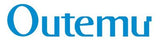
Outemu
Outemn switches are made by Dongguan Gaote Electronics Co., Ltd. which was established in 2003. The Outemu mechanical switches can be regarded as an exact clone of the Cherry MX switch. The performance of the Outemu mechanical switch is quite good with consistent actuation. But the R&D capability of the company is relatively weak. To meet the needs of the customized market, the company launched ‘ice purple switches’, which delivers high performance, it has been well-acclaimed since its release.
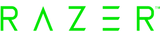
Razer
Razer switch is only used on Razer keyboards and is produced by Razer Inc., a gaming peripheral company founded in Singapore. For gamers, Razer Switch released the Razer mechanical switches series, including the Green switch, Orange switch and Yellow switch; and the Razer optical switch series, including the tactile optical switch and linear optical switch.

Logitech
Like the Razer, Logitech’s switches are only used on the Logitech keyboard. Logitech International SA is a computer peripheral equipment and software manufacturer in the United States and Switzerland. It is one of the world's top manufacturers of input and interface equipment for personal computers and other digital products. The Romer-G series is specially developed and produced by Logitech for gamers, combined with an ergonomic keyboard design, focusing on improving the speed, accuracy and performance of the key switch.
Our Verdict
The differences between the linear switch, tactile switch and clicky switch are mainly defined by the level of feedback, switch feel and sound. There is no absolute answer to which type of switch is the best, it all depends on your preferences.
We should consider the brands, colors, life span, sound, rebound level and travel distance when choosing a switch that offers us the most comfortable typing experience.
Stay tuned with us for upcoming articles!
Terminology
● O-Ring - is a small O-shaped rubber-rings, that are put on the stems of your keycaps. They change the feel of each keypress, depending on their size and hardness. It can reduce shortening the travel distance of the key until the bottom-out-point, changing how a full keypress feels and also how the keyboard sounds.● Linear - is a type of mechanical switch that focuses on producing a smooth, consistent actuation without any tactile feedback.
● Clicky - is a type of mechanical switch that features a distinct click sound that can be heard when the switch is fully actuated.
● Bottoming Out - Bottoming out is when you press a key all the way down until the keycap hits the upper housing of the switch
● Key Bounce - often appears in contact switches. When the contacts collide, the conductive metal plate will vibrate and bounce, resulting in jerky signal jitter. Normally, the scan rate is limited by the bounce time of the key switches used and the debounce algorithm used. For example, the debounce time of a mechanical switch is rated at ≤5ms to prevent misclick.
● Key Lifecycle - The lifespan of a key switch, or how many times a key switch can be activated before failing. Usually represented by 20 - 80 million keystrokes for mechanical keyboards, but some can reach 100M times.
● Double Tap – Double-tap the key in rapid succession. There will also be three combos, which are common in-game operations.
● ALPS - An ALPS mechanical switch produced by Alps Electric from the 1980s to the early 1990s and has now been discontinued. The current ALPS mechanical switches are all cloned and produced by Matias.
1 comment
-
Posted on by OdhiamboVery informative. Very comprehensive.